Replacing a background on a portrait is not as hard as you might think.
A portrait against a neutral background is great as a headshot. It lacks excitement, concept, and story. Here’s an easy way to turn a simple portrait into a show stopper–change the background.
Drop out the background
Use your favorite method to make the background transparent with a layer mask. Solid objects can be outlined with the pen tool. Others, like the portrait shown here, might be done with the Quick Selection tool. No matter. Use Select & Mask from the Select menu to make the hair look more realistic. The file has to be saved as a .psd to retain the highest quality and to keep the background transparent.

Pick a background image
Adobe Stock is a perfect place to get lots of backgrounds quickly. Best of all, a watermarked preview image is available for every image in the catalog for free! It is a low res JPEG. Still, it’s large enough to see what a full-res composited version will look like. Go to Adobe Stock and log in with an Adobe ID. Next, enter a keyword. When I searched for “technology,” there were over three and a half million results. Add keywords to the initial search to narrow the results. The gallery below shows the previews I download to see which one tells the story. I searched for “urban decay,” “landscape,” & “technology.”
Making tests with the previews
These categories yielded many, many choices. I picked three each for tech, urban, and landscape. Then, I chose a favorite from each section. Next, I highlighted them in Bridge. From Bridge’s menu bar I picked Tools > Photoshop > Load Files into Photoshop Layers …
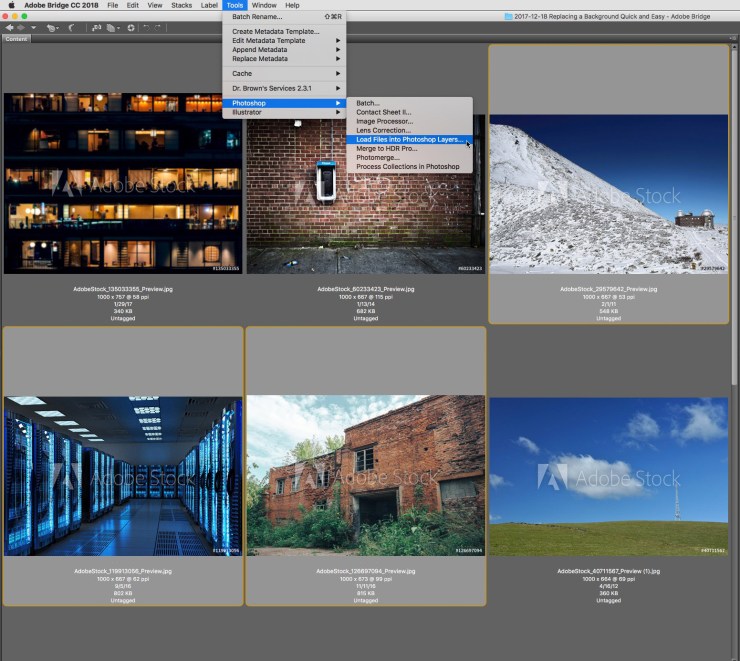
First, I duplicated the portrait (Image > Duplicate) then, using Photoshop’s Move tool, I clicked on the portrait, then I dragged it onto the file with the three stock photos. When the new preview appeared, in this case, the snow-covered hill with the observatory in the background, I released the mouse which added the portrait to the layer stack. The portrait covers the low-resolution Adobe Stock previews. Choosing Edit > Free Transform, then holding down the shift key, I resized the portrait until it fit into the new background. Tip: Press Command (Control on Windows) 0 to shrink the view in Photoshop to show Free Transform’s bounding box. I sized and positioned the portrait so the subject was in the right third of the photo. Hiding each of the Adobe Stock Preview layers allowed me to see her in each setting.
The previews



Considerations for realism
These three previews took all of 10 minutes to produce. The Adobe Stock image I choose tells the story of a confident CEO in her company’s data center. Now that I know which background photo does the job, I license the full resolution button from Adobe Stock. Then I put together the final composition complete with color nuances that blend her into the scene. The details make it believable. The opening photo of this post is the finished version.
Tell your stories your way
Using photography and videography from Adobe Stock is a super-efficient way to tell a compelling story at a much-reduced cost of both time and money that would otherwise have to be expended to create the background that tells your story. Explore stock from Adobe. You’ll quickly see how easy it is to find a great photo or video that fits your concept. Happy creating!
Tell your story with the second annual Visual Storytelling Conference!
Experience four days of interactive, online training sessions featuring a range of educational content with experienced photographers and content creators. This free event kicks off with a series of technical boot camps to build essential skills, followed by live, online sessions on photography, video, business and social media. Join live from March 10-13, 2022!
