It can be confusing to choose the perfect SSD (solid-state drive) for your needs. Technology changes rapidly and new types of drives emerge with different qualities, price points and trade-offs. I’m here to help demystify SSDs so you can make an informed decision to best protect your precious content, meet your performance needs, and fit in your budget.
How SSDs work
First, let’s try to understand the technology. SSDs use a grid of NAND flash, a nonvolatile memory type. Voltage moves electrons, the quantity and location of electrons determine how current flows, and floating gate transistors record either a charge or no charge to store data.
NAND offers extremely fast read times and fast write times. This is essential for video editors, graphic designers and photographers. Erasing is a slower process due to the voltage required for the action, but all of these actions are still many times faster than traditional hard drives. Erasing wears the insulators over time, and P/E (programmed/erased) cycles determine how many times these events can be endured before potential issues occur. Some companies use other benchmarks, such as TBW (Terabytes written), to warranty a drive.
SSDs also have processes in place to help alleviate unnecessary erases. TRIM is a process that tells the drive when it can skip rewriting certain data. There are also algorithms referred to as wear leveling that ensure one block doesn’t receive more erasures than another block.
Evolution
You may have heard of a SATA (serial advanced technology attachment) connection, which was used on traditional hard drive disks. While this connection was fine for a typical HDD’s transfer rate, it throttled the potential performance of SSD technology since SATA can only transfer 600 Mbps max. Traditional SATA did not allow for simultaneously read and write, and the controller interface could only handle 32 pending commands. A SATA SSD is 2.5” and was developed to easily install into an existing laptop or desktop as a replacement drive.
mSATA (mini-SATA) SSDs removed the shell and were 8x smaller than the SATA SSDs. Plugged into the mSATA socket on the motherboard, they helped make thinner laptops possible. M.2 SSD was developed as the successor to mSATA. Besides being an even smaller form factor, it utilized the PCI-Express (PCIe) connection for huge performance gains. PCIe used the NVMe (nonvolatile memory express) storage protocol to directly communicate with the CPU.
Simply put, NVMe which was designed for SSD. With average read speeds over 3,500 Mbps and the ability to read and write at the same time, it’s tremendously faster. It communicates directly with the CPU and can handle 64,000 queues, which can each have 64,000 pending commands. And like any new technology, NVMe can do more with less. Because it runs many small tasks in parallel, it uses less CPU resources than SATA.
SSD storage cells
SSDs are based on one of several different NAND cell technologies. While this is less important for general computer use, there are factors to consider if you plan on rewriting data or have the need for speed. The cell technologies let you choose between durability, speed, and capacity.
First, there is a single level cell, or SLC, which is one bit per cell. Since only one bit is stored (0 or 1), keeping track of the movement of electrons is of less concern. This means there is less wear on the insulator. With fewer bits, you get faster speed, more energy efficiency, and more reliability. But, you also get less capacity and a higher price point.
Multi-level cell, or MLC, has two bits per cell. Since there are more potential combinations (00, 01, 10 or 11), there is more complexity and impact on the insulator. Triple level cell, or TLC, has three bits per cell. With even more possibilities (001, 010, 100, etc.) and more electron migration, the drive has a decreased tolerance for insulator wear. TLC tend to make up the majority of the commercial market since they are a good compromise between price, dependability, and performance.

The quad level cell, or QLC, has four bits per cell. This presents 16 possible combinations and even less tolerance for insulator wear. QLC has a larger capacity and is fine for reading data, which doesn’t wear the insulators much. But, durability is a concern here, especially after numerous write actions. Finally, the penta-level cell, or PLC, writes five bits per cell. Again, much more capacity, but much less durability.
Hybrid drives
While the price drop in SSDs have made it almost silly to not have one for your main system drive, there are hybrid drive options available. SSHDs (solid-state hybrid drives) are full HDDs that also include a few gigs of SSD NAND memory.
These drives learn which files you use most often and place them in the SSD to make the quickly accessible, while storing the bulk of your files on the traditional mechanical HDD. Certain tasks will be quicker for you, but you won’t get any of the other advantages of SSDs.
External SSDs
External SSDs only differ from internal SSDs by connection to the computer and a case. The type of connection affects your potential speed. As discussed earlier, internal SSDs use a SATA or M.2 connection. External drives typically connect using USB. While eSATA (external serial advanced technology attachment) connection is still found, it has become less relevant.
USB 3.2 Gen 1 offers a theoretical 640 Mbps bandwidth and 5 Gbps data rate. Bandwidth is the amount of data transferred per second, while data rate is the speed of transfer (and Gb is gigabit, whereas GB is gigabyte). USB 3.2 Gen 2×1 raised the peak speed to 10 Gbps, and you’ll notice the different on PCIe-based drives. USB 3.2 Gen 2×2 raised the data rate to 20 Gbps, but it’s still uncommon to find a computer with this support. All of these generations are typically associated with the USB-C connector type.
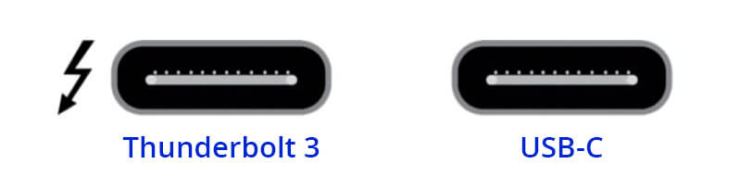
A superset of USB-C is Thunderbolt 3, which offers even more speed (although most users may not see tangible benefits from 40 Gbps speed). While Mac users are familiar with this connection, these drives are not backward-compatible with standard USB-C ports. However, you can use a USB-C drive on a Thunderbolt 3 port.
External recommendations
If you travel or are hard on professional equipment, the LaCie Rugged SSD Pro is dependable. I have used them in my work, dropped them, dirtied them, and shipped them. The LaCie is IP67 water resistant and crush resistant. With Thunderbolt 3 speeds, you can play back 8K video. It also works with USB-C 3.1 Gen 1 and Gen 2. While it is durable, fast and has 1 and 2TB options, all of this comes at a higher price.

For a 1TB economy option, the Adata SE800 has great reviews. It supports USB 3.2 Gen 2 and claims to be drop-proof and IP68 rated for water protection. The Sabrent Rocket XRTM Q may also be worth a look. The low-capacity options are quite affordable. Sabrent also offers large capacities, including 4, 8, and 16TB. While these larger QLC NAND drives get extremely expensive, they provide a good option for those needing such capacity.
Then, there are your usual players in the space. The SanDisk Extreme v2 SSD is a great option with a range of capacities, weather resistance, and the USB 3.2 Gen 2 protocol. A Pro version is also available, but at a premium price. The Samsung T7 Touch has a built-in fingerprint scanner and uses USB 3.2 Gen 2, while the Samsung X5 uses Thunderbolt 3 and has a very cool design.
Tell your story with the second annual Visual Storytelling Conference!
Experience four days of interactive, online training sessions featuring a range of educational content with experienced photographers and content creators. This free event kicks off with a series of technical boot camps to build essential skills, followed by live, online sessions on photography, video, business and social media. Join live from March 10-13, 2022!
