Apple just announced two new MacBook Pro models this week … and to my own surprise, I upgraded to a more expensive machine than I thought I would.
I realized that the 12 hours I spent deciding might help others who are sitting on the fence or obsessively visiting the product page. So here goes the thought process that led to my purchase of a new MacBook Pro.
To buy or not to buy the new MacBook Pro?
Let’s get this out of the way quickly. The new MacBook Pros address nearly everything that “pros” have asked for. So to summarize what’s to like (and maybe not like), here’s a shortlist of improvements.

Improvements to love in the MacBook Pro
- A display that’s twice as bright. This means less eye strain and an easier time viewing in outdoor light. It bumps up to 1,000 nits from 500 nits on my MacBook Pro 2019 model.
- New chip options. While Apple did ship M1-based laptops, they were the smaller 13-inch and Air varieties. While I appreciate compact design, I waited for Pro options … and Apple delivered.
- Fewer dongles and adapters. Including an SDXC memory card reader and an HDMI port built right in means that three dongles/items come right out of my bag. That’s three fewer things to lose and three fewer points of failure.
- Faster ports. The three Thunderbolt 4 ports are a significant speed boost. But make sure you are using faster cables and drives if you want to really take advantage of them. I miss having four ports, but at least one was taken up by power (and sometimes two with an HDMI adapter), so I view this as a gain.
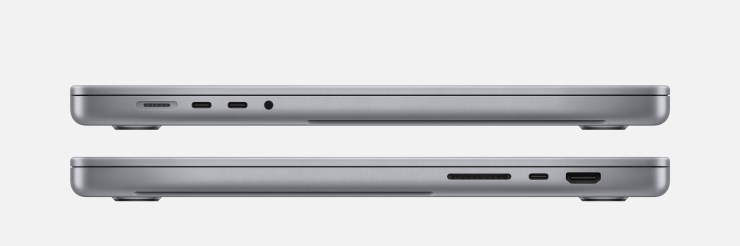
- Improved battery life. Apple claims 17 and 21 hours for the two new models. While we all know that’s never going to happen with hard core app use and accessories, it’s still a welcome improvement. I can now get a 100-watt-hour lithium-polymer battery vs. the previous 83.6-watt-hour option.
- Fast chargers. Depending on the chip you buy, Apple includes a more powerful charger. The M1 Max comes with this automatically, or you can upgrade at checkout. The Fast-charge means you can go from 0 to 50 percent charge in around 30 minutes. That’s a welcome improvement for the traveling types.
- MagSafe 3 port. This magnetic cord can break away if you trip or accidentally pull on the cable. I already use an aftermarket USB-C breakaway cable as I’ve seen laptops pulled off tables by clumsy feet tripping on cords. Plus, in a pinch, you can still charge with one of the USB-C ports.
- Better airflow. The fans won’t need to go on as much, which means a quieter machine and longer battery life.


Changes/omissions to consider in the MacBook Pro
- Removal of Touch Bar. I admit that most hated this feature. I liked the word suggestion option and the ability for tools like Photoshop to offer easy access to set options like brush size. It’s gone, and a better keyboard that looks sturdier takes its place.
- Still no security slot. Apparently, if you work at Apple, you don’t worry about your computer being swiped from a hotel room (just get a new one). The lack of a lock slot continues to plague the machines. There are some hacks, of course, out there, but this omission still puzzles me.
The MacBook Pro marketing is spotty
Apple is known for its fantastic marketing. But lately, they’ve oddly missed the mark. For example, the video capabilities of the new iPhone 13 are actually “undersold.” Plus, the vibe around this launch was overly slick with virtual sets and fancy animation.
I have to admit that this video was a real turn-off. The whole Frankenstein’s monster thing was just weird. Do I want a powerful machine? Absolutely. But this comes off as a bizarre horror movie vibe.
The rest of the messaging, spot on. A clear product page that makes all the features clear. With the option to drill in more. So my advice — skip the videos, read this article, then check out the product pages.

Which MacBook Pro model — 14 vs. 16 inches
The most challenging choice to make is laptop size. But this has gotten easier. Apple lets you configure the chips and inside tech the same on both models. This is just like the new iPhone’s where you don’t need to choose the Max size to get the best camera tech. Kudos to Apple for understanding that bigger shouldn’t always mean better. This new direction is genuinely appreciated.
I currently work cross-platform and use a 15-inch MacBook Pro (2019 model) and a 16-inch Dell mobile workstation. I was sorely tempted to go smaller, as the lighter weight has its appeal. But I went with the 16-inch screen. The extra screen real estate will set you back $200 more. Here’s why I chose the 16-inch.
Dimensions & weight
The form factor of the 15-inch is virtually the same. The larger screen size is due in part to nominal growth and a reduced top bezel. The 16-inch offered no significant change in form factor or weight. So changing how I used the physical device seemed a poor choice.
Property
Height:
Width:
Depth:
Weight:
MBP 2019 15-inch
0.61 inch (1.55 cm)
13.75 inches (34.93 cm)
9.48 inches (24.07 cm)
4.02 pounds (1.83 kg)
MBP 2021 16-inch
0.66 inch (1.68 cm)
14.01 inches (35.57 cm)
9.77 inches (24.81 cm)
4.7 pounds (2.1 kg) | M1 Pro
4.8 pounds (2.2 kg) | M1 Max
Screen resolution
I work a lot with screen-hungry applications. Tools that really benefit from showing more user interface. Additionally, I also work with 4K video. As such, the extra resolution really makes a difference.
However, both screens are substantial improvements over past models. They both offer a 120 Hz refresh rate with the ProMotion display, and the Liquid Retina XDR display provides fantastic benefits.
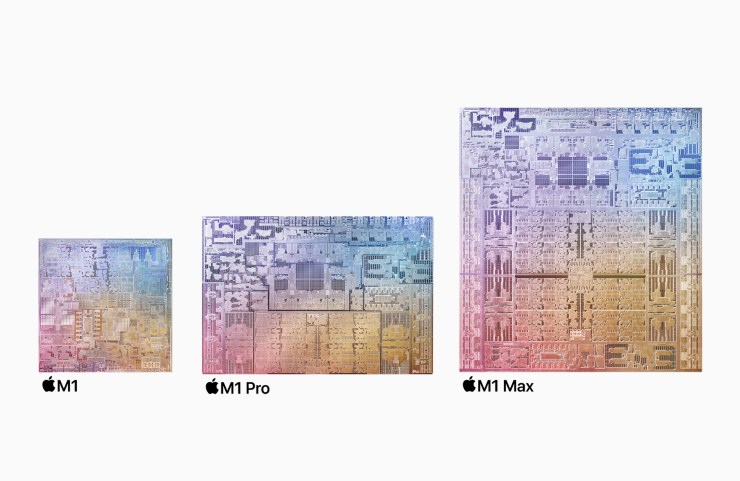
Choosing your chip for the MacBook Pro
Here’s the short version. Spend the $800 to get the M1 Max. You’ll only regret not doing it.
OK, here’s why. Stepping up to the M1 Max gives you these benefits:
- 32-Core GPU. That’s twice the power for photo and video apps that rely heavily on the GPU.
- 32 GB Unified Memory. You get twice the memory at 32GB of RAM. Sure the M1 is more RAM efficient, but trust me, 32GB is easy to hit if you like to have multiple pro apps open and rely on plugins and extensions.
- Option for 64GB of RAM. The M1 Max can support 64GB of RAM. This is not upgradeable later. So I sunk the $400 and made the buy.
- ProRes Boost. You get two ProRes encode/decode chips with the Max. This means playback of up to seven streams of 8K video.
- Faster everything. The better chip improves everything. Better throughput, faster graphics, more capacity. This means the machine will last longer.
The bottom line is this. I can still use my nearly three-year-old MacBook Pro and rarely feel performance issues. In fact, my backup machine was the 2016 model, which still runs great. I find that paying extra for the better chips and specs means making the machine work well for 3+ years is easy. It’s far better to buy a machine with room to grow than one you regret when they ship next year’s model.
Memory options on the MacBook Pro
Both the Apple M1 Pro and M1 Max offer super-fast unified memory. This offers solid performance and means an efficient data exchange between the CPU, GPU, and Neural Engine.
- 16 GB. If you really only work with photos and one primary application at a time.
- 32 GB. You work with video and want the ability to have applications batch exporting or rendering in the background while you work on something else.
- 64 GB. You want the most flexibility and performance and really need improved options for video and animation. You work with large photos like panoramas or high-resolution, layered files.
Remember, the memory in a MacBook Pro is not user-accessible. So if you think you’ll need additional memory, you must upgrade at the time of purchase.
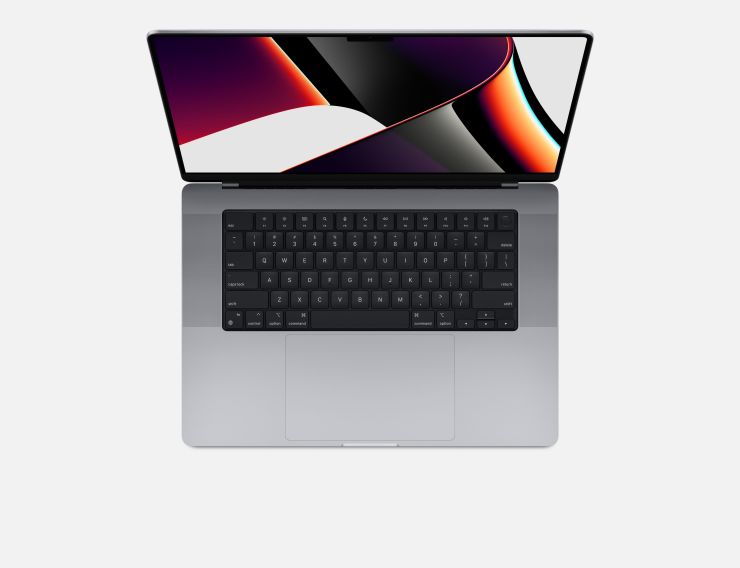
Storage for your MacBook Pro
Internal SSD storage can get pricey fast. So I went with 2 TB (but have always had 1TB in the past). I plan to use this extra space to hold video and photo files internally for editing. Sure I can easily attach additional SSDs to the Thunderbolt port for editing or backup. But I decided $400 more to have a little overheard was worth it. Plus, 2TB is easy enough to back up to a removable drive.
If you’re really space-hungry, Apple offers a 4TB or an 8TB option. But these will set you back $1,000 or $2,200 more from the base model. I advise sticking with the 2TB option and using external storage as needed for big projects. The fast Thunderbolt 4 option and portable SSDs mean a high-performance option.
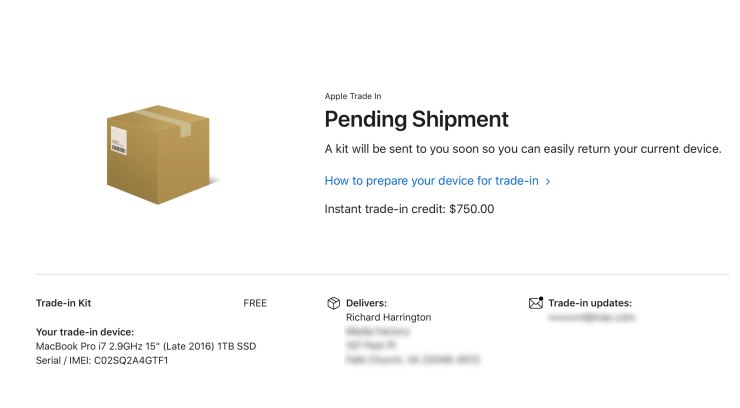
Ways to save on a new MacBook Pro
While this one is pretty hidden, but you should find a section called Apple Trade-In on the purchase page. This option lets you recycle your old device and get more for it. I have to admit I was pretty surprised with the high trade-in values.
I ended up going with trading in my 2016 MacBook Pro. It’s a decent model with a 1TB SSD and 16GB of RAM. Apple offered me $750 credit. I took it as that machine is practically five years old, and I rarely use it (it was kept as a backup).
I ended up keeping my current machine as a backup. It’s a 2019 model — 15 inches with a 1 TB drive and 32GB of RAM. You see, I am paranoid and travel with a spare machine when speaking at conferences or traveling for work. But for most ordinary people who don’t need my level of professional redundancy, this is a no-brainer. Apple offered me $1420 in trade-in for a 2.5-year-old computer. That discount will certainly take off the sting.
Plus, if you want to soften the blow, Apple offers 12 months of even payments and 0 percent interest if you have decent credit. I went with this option, and after trade-in (and adding the AppleCare+ warranty), so my new machine will cost me bout $10 a day for the following year.
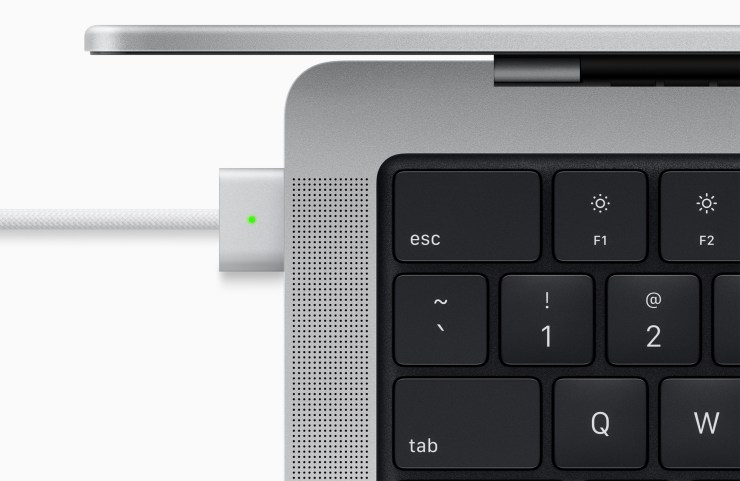
The bottom line
The new MacBook Pros offer significant improvements in all the ways that matter. Raw power, battery life, and screen quality. Additionally, the flexibility in configurations means you can get the proper storage and RAM options you need. I always recommend the AppleCare+ plan on a laptop; after all, it covers accidental damage, too (which can definitely happen if you travel).
This is the machine pros wanted, and kudos to Apple for making the choices to add weight and size rather than sacrificing battery life and ports. Highly recommended.
Tell your story with the second annual Visual Storytelling Conference!
Experience four days of interactive, online training sessions featuring a range of educational content with experienced photographers and content creators. This free event kicks off with a series of technical boot camps to build essential skills, followed by live, online sessions on photography, video, business and social media. Join live from March 10-13, 2022!
