It’s hard to put a price tag on years of memories you captured in photos or the hours of video you took that still brings a smile to your face. Ask yourself, what are my photos worth?
If you’re a professional photographer — someone who sold a print or charged for service — this question gets easier. How much would I lose if I lost everything on my hard drive? You get my point. We need a bulletproof backup plan, hardware that is safe, simple and expandable, and last, easy configurable software to manage it all.
3-2-1 Backup concept
- Create three copies of your files
- Store on two different media
- Keep one backup copy off-site
The 3-2-1 Backup concept has been around for years and is foolproof (a big advocate worth checking out is Peter Krogh). So, if it’s foolproof, why are so many frustrated people (I was one of them) calling recovery companies to ask them, no begging them, to retrieve their precious files?
In order for the 3-2-1 Backup to be foolproof, you actually have to follow the simple steps correctly to build a “set it and forget it” backup.
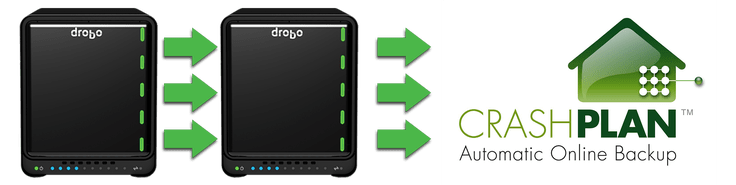
Store on two different media
The first step is to decide what type of media you plan on using for your backup. Let me start by saying DVDs are gone (they also start to disintegrate after a few years). Sorry, not up for discussion.
But seriously, the “Store on two different media” concept isn’t about choosing two different TYPES of media. It means to make two identical copies of your files stored on two separate devices. This way, if you have a hardware failure, you can recover using the other device. I suggest using two external storage systems.
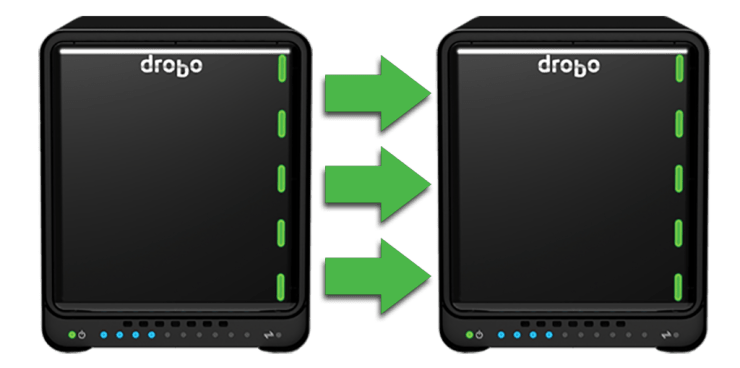
Don’t misuse the word “Backup”
The process of backing up refers to the copying and archiving of computer data so it may be used to restore the original after a data loss event.
That’s what I thought until I deleted a file on my main hard drive and couldn’t find it on my “BACKUP” drive. I chose to use file syncing as my backup format. OK, so I fix that by selecting FULL BACKUP. I looked at my new backup drive and couldn’t read it. To save space, FULL BACKUP compressed my files and the only way I could see them was with the software that was provided.
My final step was to mirror the drive. That worked great until I manually saved files to the mirrored drive. The software deleted them on the next sync. Have I painted a frustration scenario?
Which one do I use and when?
Syncing
Creating two identical copies that is updated both ways. If a file or change is detected on drive A, drive B is updated. If a file or change is detected on drive B, drive A is updated. If you delete a file, both are deleted. This is great if you make changes on both drives. For our purpose this ISN’T RIGHT for us.
Mirroring
Creating two identical copies that is only updated one way. PERFECT for us. We want our second drive to be the same bit for bit. If the main drive fails, we swap and use the mirrored drive until we rebuild a new one. There’s no downtime. This is the reason I recommended using two external storage systems earlier.
Copying
Selecting all files from one hard drive and copying them to the other. There is no link. If you change something on drive A, drive B never sees it. Use this when you are giving away copies.
Backup
Create a compressed copy of every file: Deleted files, multiple changes to that file, every file you ever created. As you can imagine this will require more storage than your original hard drive and it can only be read or restored with software. This is a perfect format for off-site backup. It can also be used for a dedicated system that is only used for backing up your system but remember the last part of our foolproof 3-2-1 plan? Have a stored copy off-site.
Recap
MIRROR two external hard drives that are updated automatically when a change is made. There are plenty of free utilities that can do this; I recommend SyncBack from 2BrightSparks. The Pro version has a few extra features that are worth it. I’ve added an affiliate to both versions, but do your research and find one that works for you.
Purchase an OFF-SITE BACKUP PLAN with online access. I use CrashPlan from Code42 because it’s perfect for my Drobo 5N, but there are plenty of other off-site backup companies.
Additional resources
- Backup Your Operating System — Create a USB Recovery Drive
- Building an OS Recovery Plan for Photographers
- 3-2-1 Backup Concept for Photographers
- Building a Bulletproof Backup System
Tell your story with the second annual Visual Storytelling Conference!
Experience four days of interactive, online training sessions featuring a range of educational content with experienced photographers and content creators. This free event kicks off with a series of technical boot camps to build essential skills, followed by live, online sessions on photography, video, business and social media. Join live from March 10-13, 2022!
