While working on a panoramic image to show some of what is possible with a kit lens, I discovered a fair amount of sensor spots! Nine images all with multiple sensor dust spots.
Arrgh! All is not lost. I’ll show you a way to use Adobe Camera Raw (ACR) to find and remove them quickly. I’ll also throw in some best practices for keeping your sensor dust free in the first place.
Check out part one and two of my kit lens articles, inspired by the college professor who banned them from her photo class.
Keep it clean
Foremost, you want to prevent the sensor spots from appearing in the first place. That means maintaining and cleaning your sensor. Part of that is awareness. Check your sensor often. It’s essential before an important shoot.
Keep lens changes to a minimum especially when in a dusty environment. If you gotta, ya gotta. Wipe the outside of the lens with a microfiber cloth before removal. When changing lenses keep your camera opening pointed down to keep bits from finding their way into your camera via gravity.
You can look at your images and think the sensor is clean depending upon what subject fills the frame. To test photograph a white wall or a cloudless sky. Use the Curves Adjustment layer described below to check for those “invisible” spots that can come back to haunt you.
Built-in camera sensor cleaning
Many of today’s cameras now automatically use a shaking mechanism to knock dust off the sensor each time the power switch is activated. If you have an older model look in your menus for a way to ‘shake’ clean your sensor regularly.
Rocket blower

Remove your lens and hold so the opening is facing down. Use the Rocket Air Blaster to blow dust away from the sensor.
You might occasionally use this in conjunction with the sensor shake in your camera. I recommend giving it a couple good squeezes before pointing it into your camera body in case it picked up some dust while riding around in your camera bag.
Eyelead Camera Sensor Cleaning Kit

This is my favorite sensor cleaner. There is no liquid or sensor wipes involved. The Eyelead Camera Sensor Cleaning Kit is gentle. It has a renewable sticky material that grabs dust but doesn’t leave residue. It has a hard case and is small enough to live inside my camera case so I’m never without it.
See your camera dealer
If you have more than dust or have added to your dust problem when trying to clean it with oil or grease have your sensor professionally cleaned. Most camera stores have a sensor cleaning service.
Once we start having conventions and trade shows camera manufacturers sometimes have cleanings available. You can always send your camera in to your camera makers service department. Professional sensor cleanings usually run from $45 to $75.
Adobe Camera Raw Spot Removal
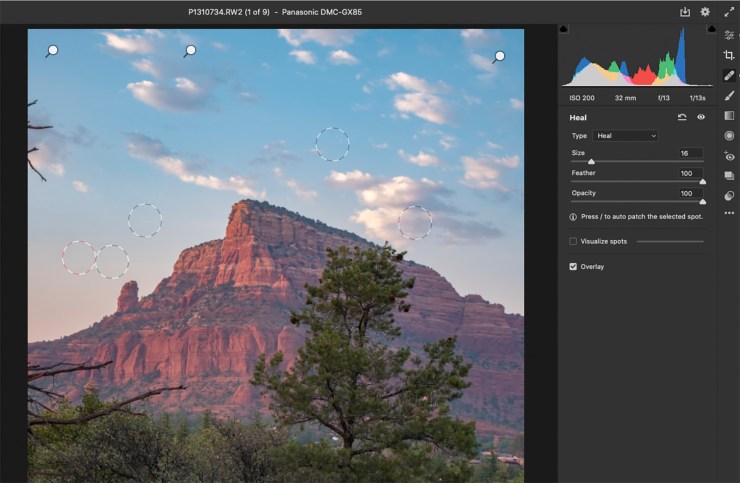
There is a Spot Removal tool in Adobe Camera Raw (ACR). This tool can fix spots on many images at the same time. Hallelujah! Here’s how.
Select all your images in Adobe Bridge and load into ACR. Once in ACR, select all images and make general color and density adjustments in the Basic panel.
Then move to the Spot Removal tool indicated by a Band-Aid. Select your sensor boogers and adjust where the healing occurs by moving that circle.
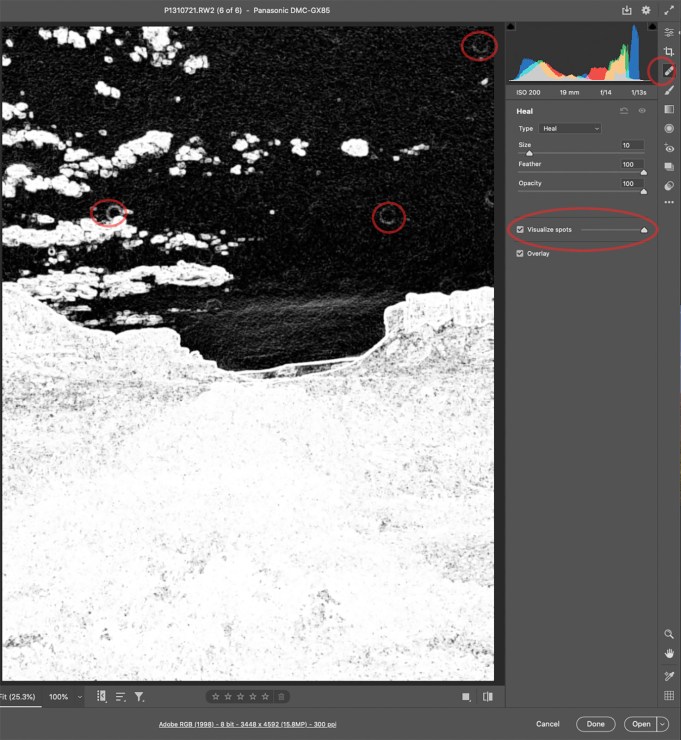
It’s a good idea to use extreme measures to find your dust spots. One such method is the Visualize Spots checkbox. It will create a high contrast visual that makes spots you didn’t know you have appear. You can also activate a Curves Layer to achieve a similar idea as I show below.
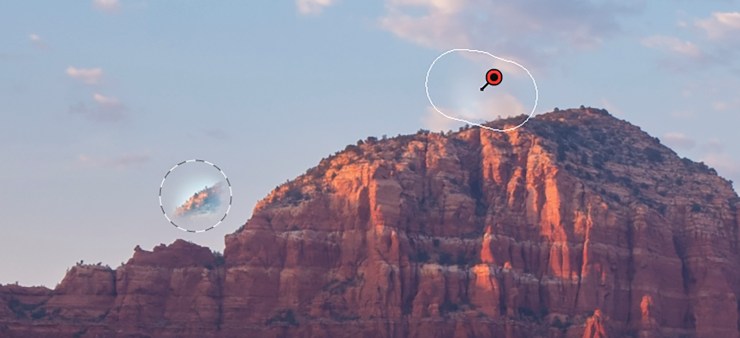
Curves Adjustment Layer
If you have already opened your file into Photoshop here’s a great tip to help visualize dust spot you didn’t even know were there. Add a Curves Adjustment Layer. Take the 1/4 tone point and drag it to the top of the Curves. Move the 3/4 tone point down to the bottom of the dialog box. You might need to move the points a little to get the best view of the spots but this is a good starting point.
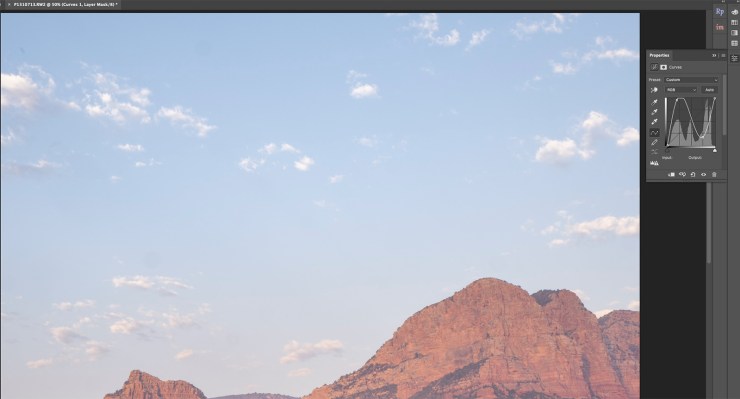
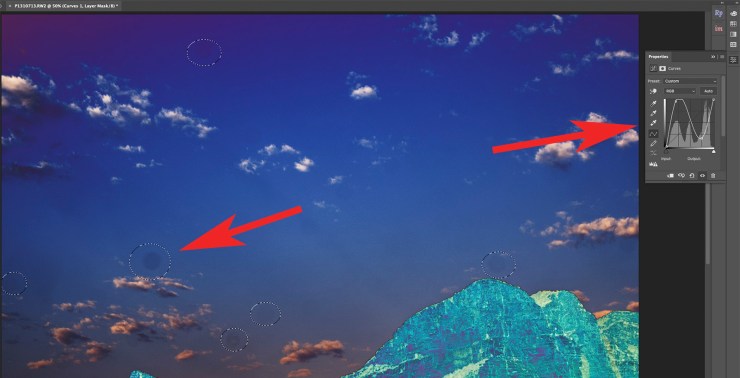
Once the spots are visible you can use the tools of your choice to clean up the image. I often use the Spot Healing Brush along with the Patch tool. For a non-destructive workflow, add a blank layer under the curves and over the Background Layer. Choose the Clone Stamp tool. In the options bar, select Sample Current and Below, and make your corrections.
Whichever way you choose to clean up, just throw away the Curves Layer after you are done and your image is now readable.
Keep it clean
Did I mention that the best way to deal with sensor dust is to not get any in the first place. Oh yeah, I did. But it always bears repeating. Great shooting to you!
Yours in Creative Photography, Bob
Tell your story with the second annual Visual Storytelling Conference!
Experience four days of interactive, online training sessions featuring a range of educational content with experienced photographers and content creators. This free event kicks off with a series of technical boot camps to build essential skills, followed by live, online sessions on photography, video, business and social media. Join live from March 10-13, 2022!
