Throughout my photographic career, I’ve tried several backup solutions both on-site and in the cloud. Having lost some photographs in the past, it was important for me to get a system I could count on to not only back up my files but do so in an efficient way that wouldn’t bog down my machine.
While I used on-site solutions like multiple external hard drives, I ended up with a Drobo 5D3. But on the cloud side, I had a little more experimentation, going from the now-defunct Mosaic service to Amazon Cloud, to CrashPlan and finally to Backblaze. And six years into my career, I couldn’t be more pleased with where I ended up.
I had had a few lost files when I had CrashPlan, due to the fact that it took so long to backup my files. It would constantly lose a connection on my end for whatever reason, and the Mac application was very difficult to set up and use. When I switched to Backblaze, it was like a breath of fresh air, and I got started setting it up right away.
Initial setup
Like any backup solution, there’s definitely some initial setup that needs to take place. For me, I didn’t want my entire machine backed up — after all, I had a Time Machine backup and kept most of my important files in the cloud.
Out of the box, Backblaze is set up to backup your entire system, and there’s no easy way to turn that off. When I went into Settings and clicked General, I started by checking my Drobo and Samsung SSD for backup. Then I went over to the Exclusions tab to customize it even more.
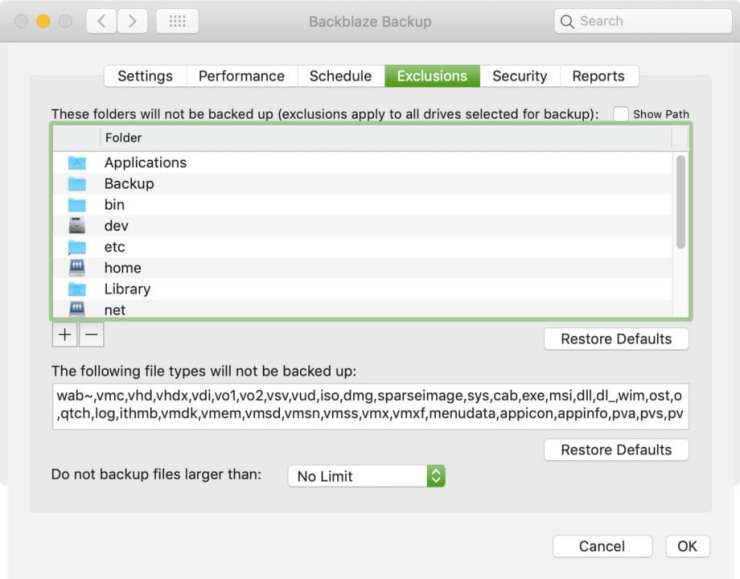
You can see I excluded multiple folders on my main Macintosh HD labeled hard drive. There’s some redundancy here to make sure that absolutely none of my hard drive files are backed up.
Lightning fast
From there I knew I had a ton of data to upload, and that it would take a while. To speed things up, I clicked on the Performance tab and turned off Automatic Threading/Throttle. Then I slid the Manual Throttle all the way to the right where it said Faster Backup.
Finally, I changed my Backup Threads to 20 (you can go up to 30). If you do this step, you’ll be alerted that Backblaze recommends no more than 6 threads used. But with my beefed-up iMac, I knew it would be able to handle it, and the upload time was sped up significantly. With no other network activity occurring, I could upload over 1 TB of files with this change, instead of just 56 GB when on the Automatic Threading/Throttle settings.
.mgl-tiles { display: none; } #mgl-gallery-634ef00c5c3a6 { margin: -5px; width: calc(100% + 10px); } #mgl-gallery-634ef00c5c3a6 .mgl-box { padding: 5px; } @media screen and (max-width: 768px) { #mgl-gallery-634ef00c5c3a6 { margin: -5px; width: calc(100% + 10px); } #mgl-gallery-634ef00c5c3a6 .mgl-box { padding: 5px; } } @media screen and (max-width: 460px) { #mgl-gallery-634ef00c5c3a6 { margin: -5px; width: calc(100% + 10px); } #mgl-gallery-634ef00c5c3a6 .mgl-box { padding: 5px; } }
Automatic settings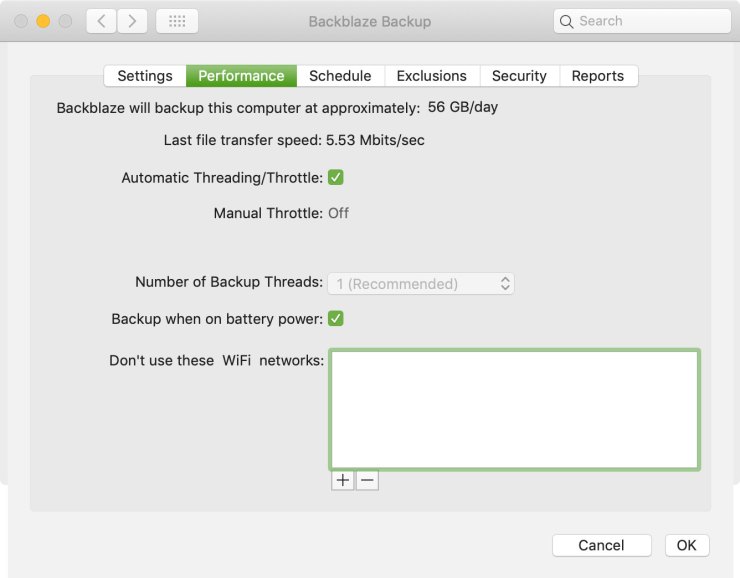
10 threads used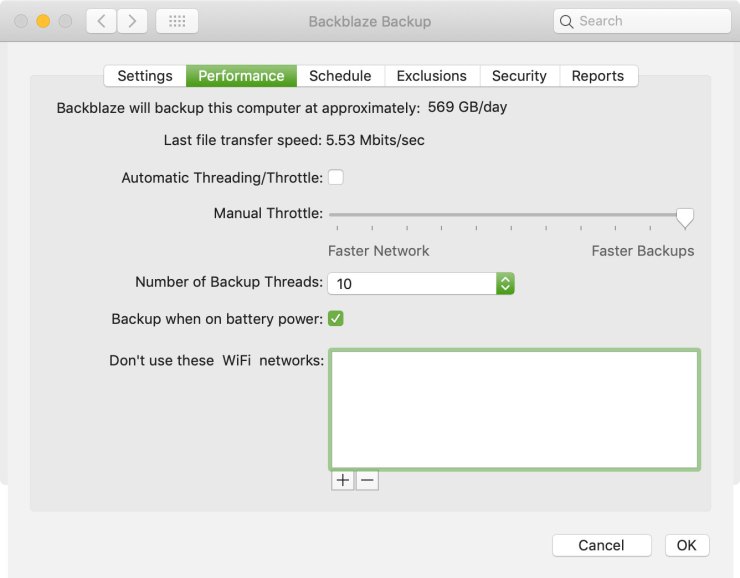
20 threads used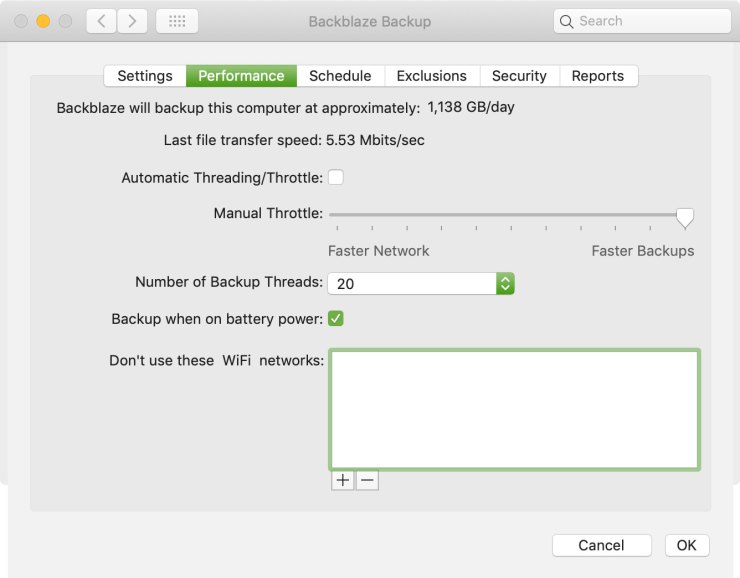
If you have a slower machine and network, you might want to limit this to 6 threads as recommended. After you upload your entire photo library, you can definitely scale this back as well.
Other settings to consider
Schedule
I have my backup schedule set to run continuously, but depending on the power of your computer and network, you might want to run a custom schedule so it backs up only when you’re asleep.
Settings > Temporary data drive
Backblaze creates temporary copies of files over 30MB during backup. These are by default stored on your internal hard drive, but you can move them to an external drive if you’re running out of hard drive space.
Tell your story with the second annual Visual Storytelling Conference!
Experience four days of interactive, online training sessions featuring a range of educational content with experienced photographers and content creators. This free event kicks off with a series of technical boot camps to build essential skills, followed by live, online sessions on photography, video, business and social media. Join live from March 10-13, 2022!
