If you’re like me, you have photos. Lots of photos. And you need storage. Lots of storage.
Running out of SSD storage
I have a 500MB SSD in my iMac. I was using this to process photos, then shuttle them over to an external SATA drive — a spinning drive that I use as long-term storage. But lately, I had been backlogged. My projects were piling up, and I was running out of space to process my photos quickly.
However, my friend Dave told me about a great solution. And to my surprise, it was considerably cheaper than replacing the SSD in my iMac or getting an external “hard drive toaster” or Synology or other solutions everyone else kept suggesting.
Small but mighty
He suggested that I purchase a Western Digital NVMe Internal SSD. It was 1TB. And it was tiny. And for barely more than $100, it seemed like a great deal.
I’ve got you covered
Now, I did mention that the SSD is internal. Dave suggested that I purchase a small enclosure. I purchased an M.2 NVME SSD Enclosure Adapter as well. This would connect via a Thunderbolt 3 or USB 3.1 Gen 2 port, which most modern computers have.
Five quick steps to placing the SSD in the enclosure
Installation was very easy and took no time at all. In fact, it took me longer to take photos of everything and upload them than it did for me to connect everything.

Step 1: The Mokin case slid open easily. The peg just to the right is a notched, rubber SSD retention peg. They are located inside. I removed them before sliding the NVMe SSD in.

Step 2: I slid in the SSD until it locks in place. I could easily determine which side to slide in by the pattern of the connectors.

Step 3: A closer look at the rubber retention peg, which I’ve placed by the notch of the SSD.

Step 4: Here, I am sliding the tray into the enclosure. From there, a plastic cap slides into place, keeping everything locked.
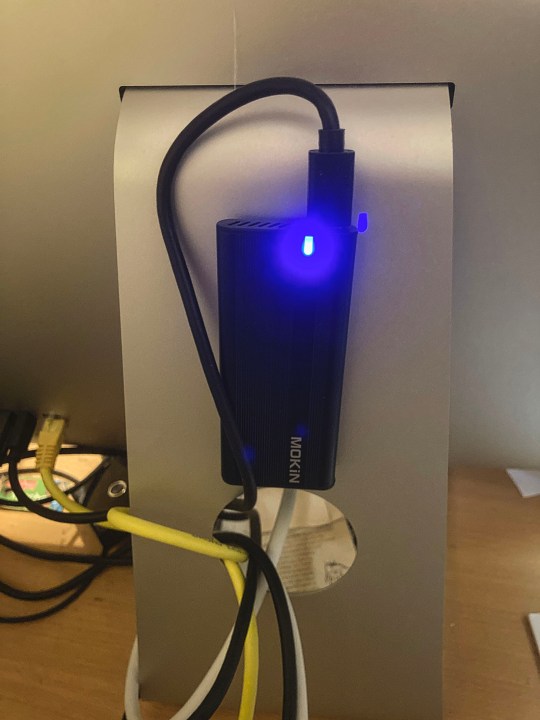
Step 5: I connected using the provided USB-C cable, which fits into the Thunderbolt 3 or USB 3.1 port. Above, you can see that I’ve also mounted the drive to the back of my iMac. This gets it off the surface of my desk, which is already cluttered enough. As a bonus, this helps dissipate heat more. That’s good because these little things get noticeably hot, particularly when transferring lots of files.
Making sure your computer recognizes the drive
This should be the same as installing any other drive. I’ll briefly describe the process on my iMac.
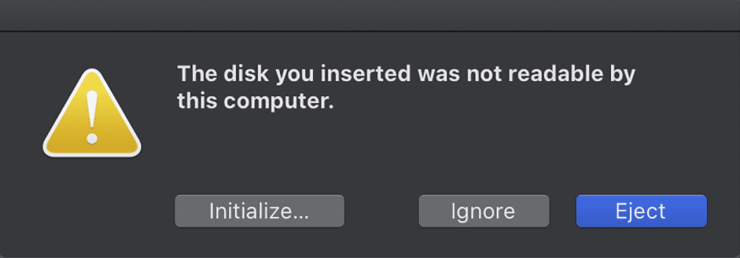
There’s a chance that your computer may not immediately be able to use the drive. That was certainly the case with my iMac. I received a dialogue box as shown above, prompting me to, well, do something. I initialized it.
However, the drive didn’t mount. I couldn’t see it on my desktop or use it, in other words.
I went into Disk Utility. On a Mac, you can do a Spotlight search or in Finder, go to Applications > Utilities > Disk Utility.
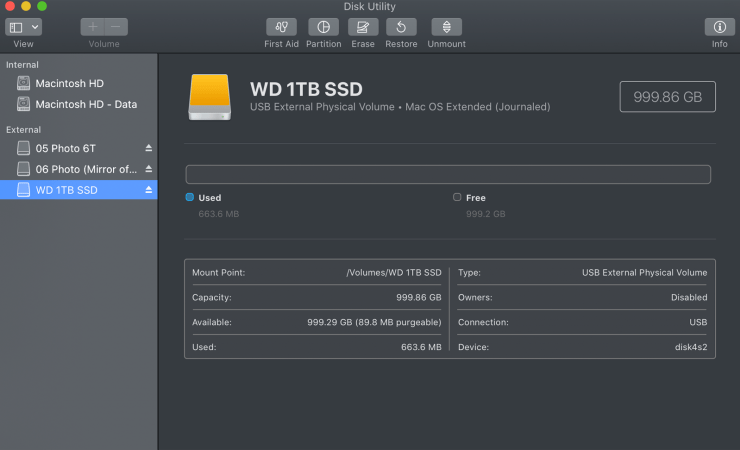
From Disk Utility, do what you would normally do when installing any new disk. Here, I pressed the Erase button and then formatted the drive. Because of the fast speed of the connection, I’ve basically increased my hard drive space by 1TB. A friend of mine runs all his software from one of them because it’s a similar speed to his internal SSD. Nice.
Remember — leave the unit in a place where it will not get covered and gets lots of air flow.
Part two coming…
There is a “part two” to this. It didn’t quite work out. I’ll let you know what I did that did work, if only to keep you apprised of my journey to gain more work space. Click here to read part two.
Tell your story with the second annual Visual Storytelling Conference!
Experience four days of interactive, online training sessions featuring a range of educational content with experienced photographers and content creators. This free event kicks off with a series of technical boot camps to build essential skills, followed by live, online sessions on photography, video, business and social media. Join live from March 10-13, 2022!
